This blog does not only apply to getting support from us but from any place you need tech support.
We talked to our support staff that has been on both ends of tech support in many different companies
and they provided some very useful insights.
There are some common things that people forget to include and
then our support team will have to ask more questions to reconfirm, which will obviously cause delay.
If you’re able to include these items when you send in your support ticket, it's almost guaranteed that you’ll get faster support.
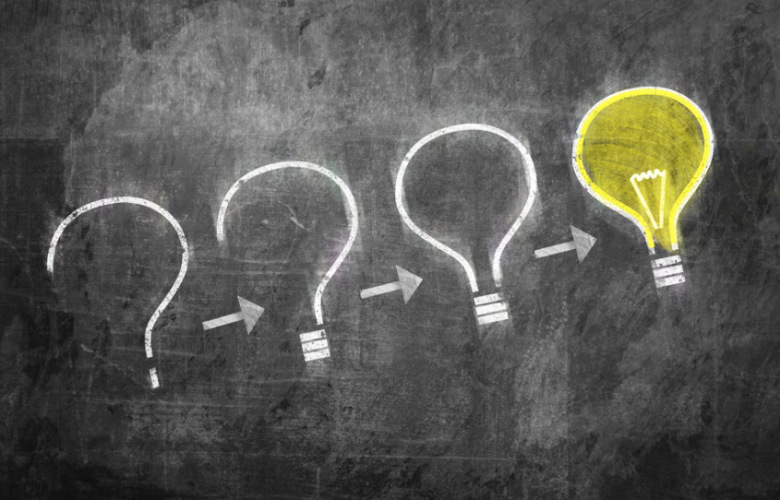
Use the support form and choose the correct service
There are 2 ways to submit your support tickets, via email or the online ticketing system.
The better way is to do it via the online ticketing system.
All tickets and emails are forwarded to our agent ticketing platform.
Tickets received through online ticketing system will be automatically routed to the correct queues, while emails will have to be looked at by an agent to
forward them to the appropriate queue.
Our paid members SHOULD ALWAYS USE the
Priority Support in the Membership area of the control panel.
Priority support tickets are routed to a designated queue and will be answered first.
The online support ticket has a dropdown list called
Service and it is important that you choose the correct service as it will decide which
queue the ticket goes to. If your ticket ended up in the wrong queue, the agent will need to reroute it to the correct queue for a different agent to look at.
Use a subject line that is useful and a good summary
When agents look at a list of tickets, they first look at the subject to get an idea of what the issue is about.
If the subject line is empty or has something generic like "email" or "not working", they really have no idea what the ticket is about.
You should try to include the hostname and summarize the issue in the subject line. An example is below:
Remote desktop not reachable example.dynu.com
which is far better than
hostname not working
Include Screenshots and the exact error you are getting
If you’re able to take a screenshot and mark it up and attach to the support ticket or email, please do so.
It will be especially helpful when it comes to router configuration or error message.
For example, if you are trying to know how to configure DDNS on your router, the best way is to specify the router model number
and send us a screenshot of the DDNS settings section of the router including any drop-down options there might be.
If you tried out some configurations and got some error messages, send a screenshot of your configuration and the error message as well.
Please try not to explain your configurations and error messages as it may cause confusion.
Let us know what you have tried and how to recreate the error
Take a minute to list what you have tried step by step - one per line or use a bulleted list.
If you are experiencing an error, provide us with the steps to recreate the error.
Include server type, Operating System, software name and version, browser version, device model number if it is related to the issue.
When our agents can recreate the error and see it happening, it is much easier to diagnose and fix.
Search our FAQ, tutorials, and forum
Our support team analyzes the support tickets we receive and provide answers in our
knowledge base such as
FAQ,
tutorials, and
forum on a regular basis.
We might already have answers to what you’re looking for in those support areas.
We’re happy to help but if you really want a fast answer, there’s a lot of good information out there – just a click away!
Getting good and fast support basically comes down to providing good information and giving as much information as possible.
The more you can help our agents helping you, you better help you get!